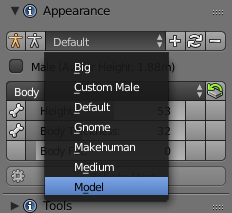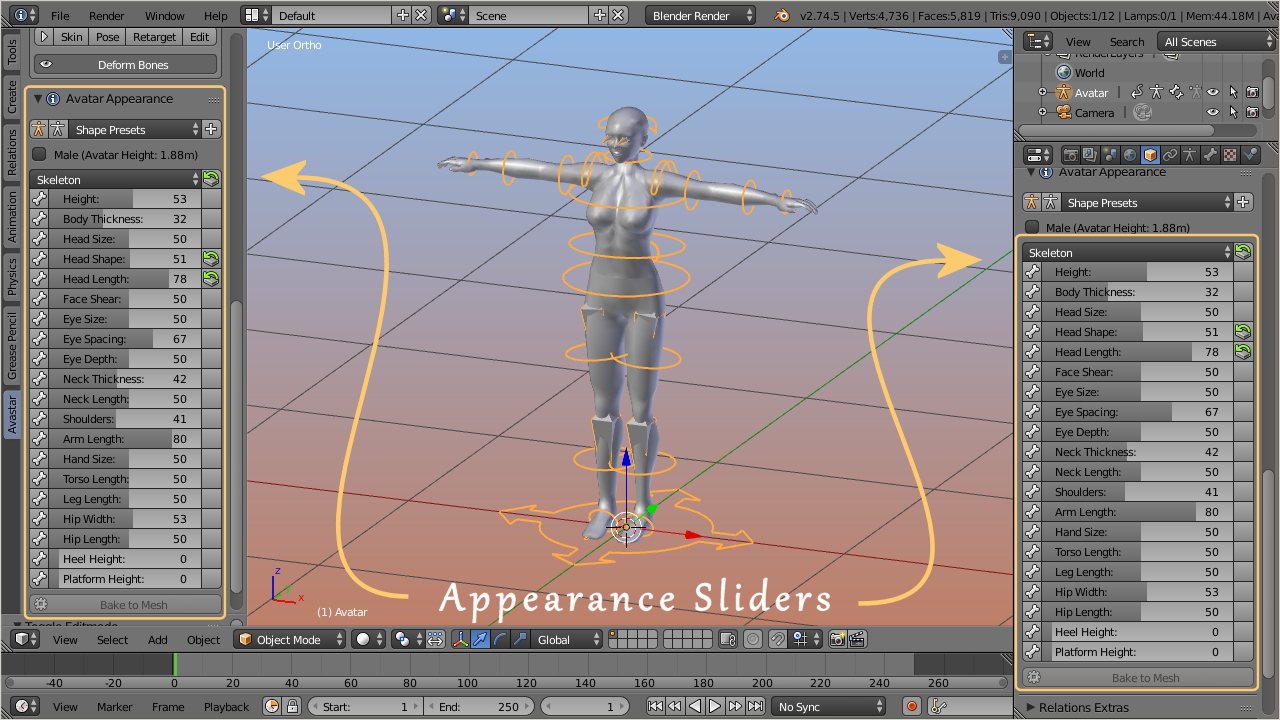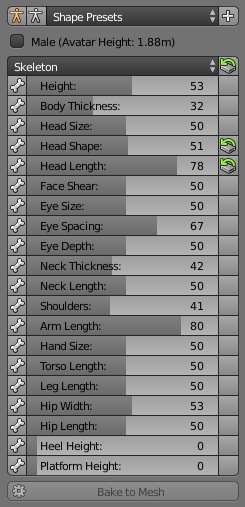We support the same appearance slider system as you can find in SL, OpenSim or other compatible worlds. You find the sliders in the Object properties of the Avastar Character:
- Go to object mode.
- Select the Rig (RMB on the yellow circles around the mesh).
- Open the Tool Shelf – Avastar Tab
- Here you find the Appearance Panel (see image).
- Shape Presets: Here you can add your own Slider configurations. When you click the white + sign the current shape slider values get stored as new Preset (see also below).
- Orange Stickman: Reset the Shape to the SL Default Shape (like create new Appearance)
- White Stickman: Reset the Shape to the SL technical Rest pose (may be useful when you bind to a mesh that used the default SL Skeleton (like workbench or avatar.blend)
- Male: When enabled, the Shape switches to Male gender. The current absolute Avatar Height is displayed in parantheses)
- Sections: A popup Menu for the different Shape Sections (In the Image the Body Section is displayed). This is equal to the Appearance Editor in SL or OpenSim.
- Section Reset: The icon on the right side of the Section Selector allows to reset the entire Section to its Default values.
The Shape Presets Selector
The Preset Selector can be used to store your custom Shapes. For example when you attempt to work with a fixed set of Standard Shapes, you can add these shapes as Presets: All you need to do is:
- Define your shape (by moving the Shape Sliders, see below)
- Create a new Preset
The Section Sliders
The section subpanel of the Avatar shapes panel contains the Sliders for the section specific shape keys. The values assigned in SL match exactly with the slider values in Blender.
- Some sliders have a small Bone icon on their left side. This indicates the slider affects the bones (bone sliders).
- Some sliders have a small magnet icon on their left side. This indicates the sliders affects a fitted Mesh bone (Collision Volume bone)
- All other sliders affect only the mesh (morph sliders).
- The icons on the right side indicate that the slider value has been changed. Click on these icons to reset the corresponding Slider Value to its default.
- Note: The Reset icon on the Top Right of the section panel resets the entire Bone Section to its Default Values.
- We have added 3 extra sections (Changed, Fitted and Skeleton) which do not appear in the Second Life Shape editor.
- The Changed section is empty by default and will be populated by the list of changed Shape sliders of your Avastar.
- The Fitted Section contains all Sliders which affect Fitted Mesh Bones (Collision Volume Bones).
- The Skeleton section (see image) contains all sliders which affect the bone length of the Avastar character.
- On top of the list (in the Section Header) you see a Reset button. This button will reset all shape sliders of the current Section to its factory defaults.
- Each slider can be dragged, or you can click on it and then type in a number.
- If a slider has been changed then you see a reset icon right to the slider. Clicking on that icon resets the slider to its default value.
Bake to Mesh:
This function makes all slider changes permanent for the active (and selected) Custom Mesh. Take care: This function deletes all Custom Shape keys and the Mesh gets changed!
Hint: This option is not available (greyed out) for the Avastar Meshes.
Special Feature: The Mesh deformer
The Mesh deformer is an old development that came to live a couple of years ago. But the project has never been going public in Second Life. However we keep basic support for the Mesh deformer available, because other compatible online worlds might possibly support the Mesh deformer.