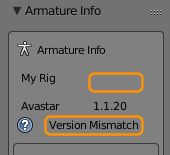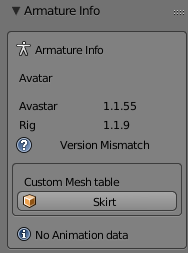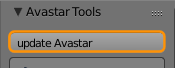Armature Info
If you have projects made with older versions of Avastar then it is likely that the armature is no longer compatible with the newest Avastar release
Note: The Armature Info Panel shows the version difference between your Armature (in the example My Rig and the Avastar Version (1.1.20 in the example).
(1) Some very old Blend files will not show an Armature version, because this feature has been added in Avastar-1.1. Because of that it may be possible that you do not see any Rig version info. However Avastar treats Rigs without version info also as outdated.
The Armature Info Panel contains following data:
- Armature name
- Avastar Version number
- Rig version Number (may be empty)
- Version Mismatch Info (if applicable)
- List of assigned Custom Meshes
- Number of animated Bones
Whenever Avastar detects a Version Mismatch, then it offers an Update Button in the Avastar Tools Panel:
Inplace Armature Update
Avastar can now do an in place update of old Armatures. For this purpose we have added a conversion tool. So if your Armature is indicated as outdated in the Armature Info panel, then the Update tool shows up in Object mode: